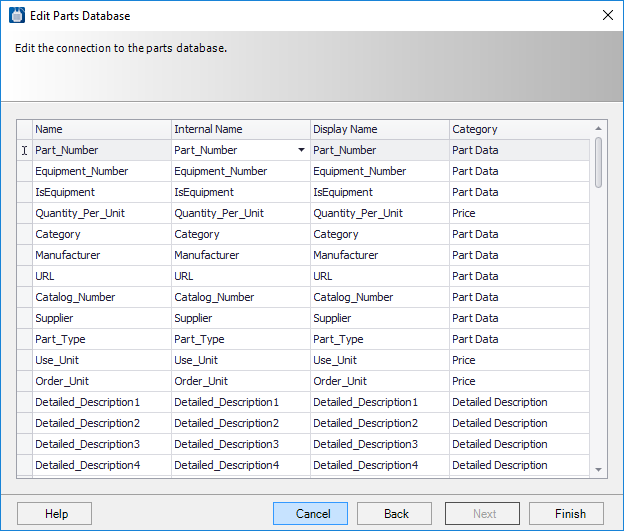To Edit a Parts Database
This task details
the procedure to add an existing parts database to the Parts Database drop down
list to use for the project.
- Open the Configuration Variables dialog.
- Select the <Configure Parts Database> option from the Value field. The Configure Parts Database dialog opens.
- Select a database to edit and click the Edit button. The Edit Parts Database dialog opens.
-
Edit any of the fields in the dialog and click
Next to continue:
- Parts Database Name: Enter a new name for the parts database.
- Use File: Change the file path where the database is stored, or select a different database.
- Use Connection String: Select this option to build a connection to a database. Select the Build button to begin the process. The Build dialog displays. Use the dialog to build either a MS Access or SQL Server database.
- Table: Select this option and select a table to access from the drop down list.
- SQL Query: Select this option to define a query that can be used to access fields that belong to different tables. The user can UNION or join data from different tables for the purpose of selecting and assigning part records.
-
Click
Next to define the Field Mapping for the
database.
This dialog lets the user map the fields of the selected database in the Name column to the Substation parts database fields in the Internal Name column.
- Make changes to the Field Mappings as necessary.
- Click Finish to save the changes.